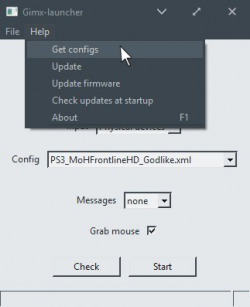Difference between revisions of "Config Editors"
(→Notes) |
|||
(83 intermediate revisions by 2 users not shown) | |||
| Line 1: | Line 1: | ||
| − | * [[ | + | <languages /> |
| − | * [[ | + | <translate><!--T:1--> |
| + | * [[gimx-config|gimx-config]] is the general purpose config editor, and the most complete of the editors. | ||
| + | * [[gimx-fpsconfig|gimx-fpsconfig]] is the config editor for FPS games, easier to use, but far less complete. | ||
| + | <!--T:3--> | ||
| + | * gimx-config can edit configs produced by gimx-fpsconfig. Editing configs produced by gimx-config with gimx-fpsconfig is not recommended. | ||
| − | + | <!--T:4--> | |
| + | * To open the configuration directory, click on File>Open config directory in gimx-config, gimx-fpsconfig, or gimx-launcher. | ||
| + | [[File:getconfigs.png|none|thumb|250px]] | ||
| − | + | <!--T:30--> | |
| + | * In GIMX 0.51 and earlier, configurations were saved in C:\Program Files\GIMX\config (Windows 32bits) or C:\Program Files (x86)\GIMX\config (Windows 64bits). | ||
| − | + | </translate> | |
| − | |||
| − | |||
| − | |||
| − | |||
| − | |||
| − | |||
| − | |||
| − | |||
| − | |||
| − | |||
| − | |||
| − | |||
| − | |||
| − | |||
| − | |||
| − | |||
| − | |||
| − | |||
| − | |||
| − | |||
| − | |||
| − | |||
| − | |||
| − | |||
| − | |||
| − | |||
| − | |||
| − | |||
| − | |||
| − | |||
| − | |||
| − | |||
| − | |||
| − | |||
| − | |||
| − | |||
| − | |||
| − | |||
Latest revision as of 22:09, 18 October 2018
- gimx-config is the general purpose config editor, and the most complete of the editors.
- gimx-fpsconfig is the config editor for FPS games, easier to use, but far less complete.
- gimx-config can edit configs produced by gimx-fpsconfig. Editing configs produced by gimx-config with gimx-fpsconfig is not recommended.
- To open the configuration directory, click on File>Open config directory in gimx-config, gimx-fpsconfig, or gimx-launcher.
- In GIMX 0.51 and earlier, configurations were saved in C:\Program Files\GIMX\config (Windows 32bits) or C:\Program Files (x86)\GIMX\config (Windows 64bits).