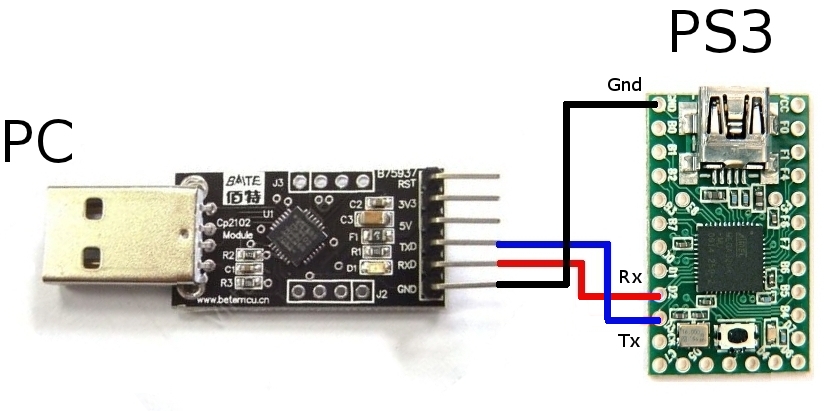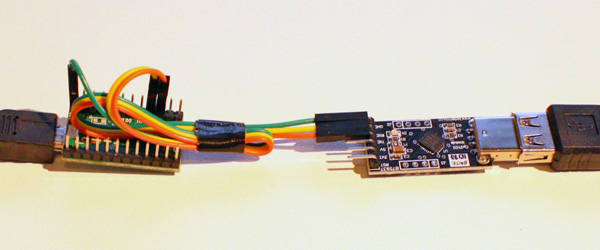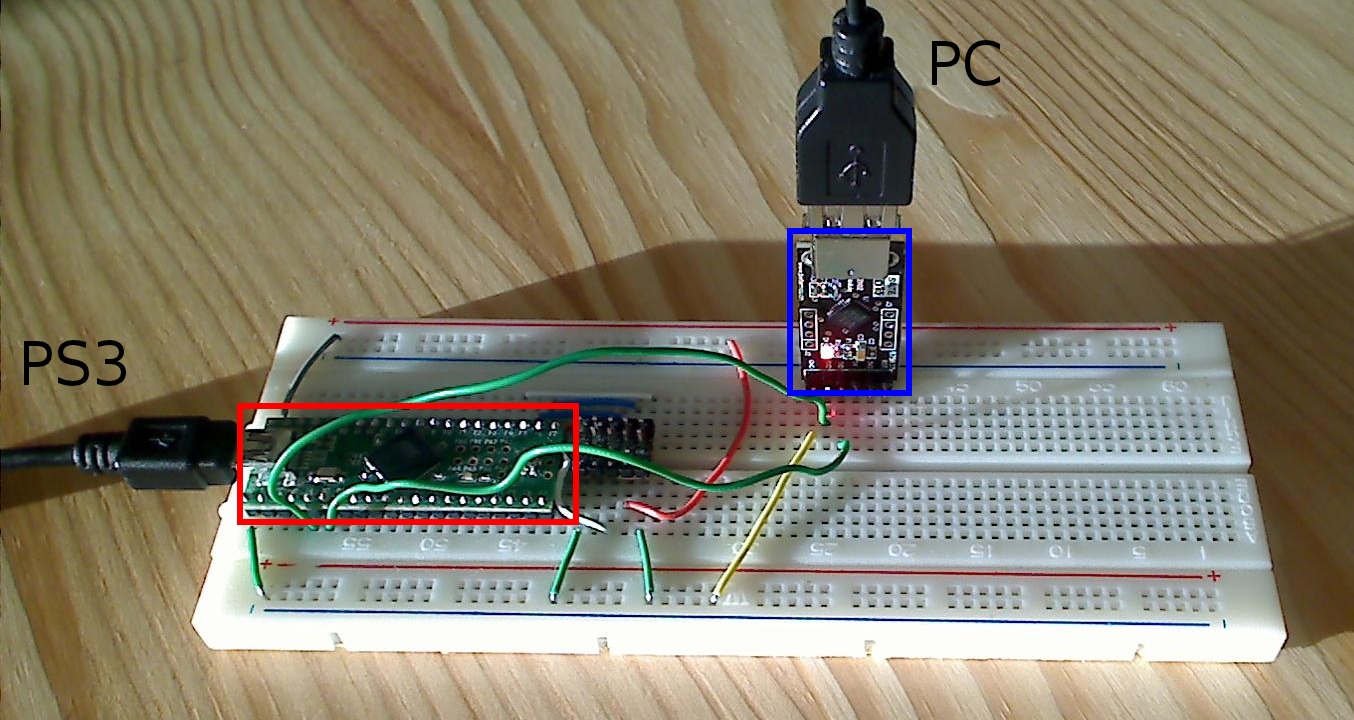|
|
(45 intermediate revisions by 2 users not shown)
|
| Line 4: |
Line 4: |
| | | | |
| | <!--T:22--> | | <!--T:22--> |
| − | '''[https://blog.gimx.fr/shop/ Buy a ready to use GIMX adapter from the official GIMX shop.]'''<br /> | + | '''[https://blog.gimx.fr/product/gimx-adapter/ Buy a ready to use GIMX adapter from the official GIMX shop.]'''<br /> |
| | '''A much easier but less complete tutorial is also available: [[DIY_USB_adapter_for_dummies|DIY USB Adapter for dummies]].'''<br /> | | '''A much easier but less complete tutorial is also available: [[DIY_USB_adapter_for_dummies|DIY USB Adapter for dummies]].'''<br /> |
| | A German translation of a previous version is also available on the forum: [https://forum.gimx.fr/viewtopic.php?f=4&t=362 old German translation]. | | A German translation of a previous version is also available on the forum: [https://forum.gimx.fr/viewtopic.php?f=4&t=362 old German translation]. |
| Line 13: |
Line 13: |
| | ==Required hardware parts== <!--T:3--> | | ==Required hardware parts== <!--T:3--> |
| | | | |
| − | === USB to serial TTL converter === <!--T:4--> | + | ===USB to UART adapter=== <!--T:4--> |
| | + | |
| | + | <!--T:35--> |
| | + | <div class="mw-collapsible mw-collapsed"> |
| | + | |
| | + | <!--T:37--> |
| | Make sure it works at '''500kbps''' and that it is '''5V tolerant'''. | | Make sure it works at '''500kbps''' and that it is '''5V tolerant'''. |
| | {| class="wikitable" | | {| class="wikitable" |
| Line 51: |
Line 56: |
| | * Some devices like the arduino have an on-board usb to serial chip (remove the AVR chip to use it) | | * Some devices like the arduino have an on-board usb to serial chip (remove the AVR chip to use it) |
| | * A second usb development board can also be programmed as a usb to serial converter. | | * A second usb development board can also be programmed as a usb to serial converter. |
| | + | |
| | + | <!--T:38--> |
| | + | </div> |
| | | | |
| | === AVR USB development board === <!--T:5--> | | === AVR USB development board === <!--T:5--> |
| | + | |
| | + | <!--T:39--> |
| | + | <div class="mw-collapsible mw-collapsed"> |
| | + | |
| | + | <!--T:41--> |
| | Make sure it is '''working at 5V''' and that is has a chip among the following: at90usb82, at90usb162, at90usb646, at90usb647, at90usb1286, at90usb1287, atmega16u2, atmega32u2, atmega16u4, atmega32u4<br /> | | Make sure it is '''working at 5V''' and that is has a chip among the following: at90usb82, at90usb162, at90usb646, at90usb647, at90usb1286, at90usb1287, atmega16u2, atmega32u2, atmega16u4, atmega32u4<br /> |
| | + | There is a known issue with at90usb162, at90usb1286 and at90usb1287 boards. Other chips may be impacted. The best choice is an atmega32u4 board.<br /> |
| | Examples: | | Examples: |
| | * [http://www.pjrc.com/store/teensy.html Teensy 2.0 board (atmega32u4, 16$ excl. shipping costs)] (to build a solderless adapter, take a board [http://www.pjrc.com/store/teensy_pins.html with header pins]) (newer Teensy 3.x and LC boards are NOT compatible as they do not have the same chip) | | * [http://www.pjrc.com/store/teensy.html Teensy 2.0 board (atmega32u4, 16$ excl. shipping costs)] (to build a solderless adapter, take a board [http://www.pjrc.com/store/teensy_pins.html with header pins]) (newer Teensy 3.x and LC boards are NOT compatible as they do not have the same chip) |
| Line 61: |
Line 75: |
| | ** [http://www.ebay.com/sch/i.html?_sop=15&_from=R40&_sacat=0&_nkw=pro+micro+atmega32u4+-atmega328&LH_PrefLoc=2&rt=nc&LH_BIN=1 Cheap atmega32u4 boards on ebay] (about 4$). Soldering required. | | ** [http://www.ebay.com/sch/i.html?_sop=15&_from=R40&_sacat=0&_nkw=pro+micro+atmega32u4+-atmega328&LH_PrefLoc=2&rt=nc&LH_BIN=1 Cheap atmega32u4 boards on ebay] (about 4$). Soldering required. |
| | | | |
| − | === Recommended setup === <!--T:7-->
| + | <!--T:42--> |
| − | * CP2102 converter from ebay (very low price, but sometimes low delivery)
| + | </div> |
| − | * Teensy 2.0 board (low price, good quality, and quick delivery).
| |
| | | | |
| | ==Wiring== <!--T:12--> | | ==Wiring== <!--T:12--> |
| | + | |
| | + | ===Connection table=== <!--T:44--> |
| | + | |
| | + | <!--T:43--> |
| | + | <div class="mw-collapsible mw-collapsed"> |
| | | | |
| | <!--T:13--> | | <!--T:13--> |
| Line 93: |
Line 111: |
| | If you use the arduino on-board USB to serial converter, Rx and Tx are inverted, i.e. Rx = TX▶ and Tx = RX◀ | | If you use the arduino on-board USB to serial converter, Rx and Tx are inverted, i.e. Rx = TX▶ and Tx = RX◀ |
| | | | |
| − | <!--T:14--> | + | <!--T:46--> |
| − | The example below shows how to connect a (mislabeled) CP2102 converter (left) to a Teensy 2.0 board (right):
| + | </div> |
| − | | |
| − | <!--T:15-->
| |
| − | <div class="image200px">[https://gimx.fr/img/screenshots/PC-to-PS3-USB-controller.JPG https://gimx.fr/img/screenshots/PC-to-PS3-USB-controller.JPG]</div>
| |
| | | | |
| − | <!--T:16--> | + | ===Examples=== <!--T:48--> |
| − | It's possible to solder wires or to use jumper wires (these are generally provided with USB to serial TTL boards) in case your AVR USB board has header pins:
| |
| | | | |
| − | <!--T:17--> | + | <!--T:47--> |
| − | <div class="image200px">[https://gimx.fr/img/adapter/solderless.jpg https://gimx.fr/img/adapter/solderless.jpg]</div> | + | <div class="mw-collapsible mw-collapsed"> |
| | | | |
| | <!--T:19--> | | <!--T:19--> |
| − | Examples:
| + | * /!\ '''mislabeled''' /!\ CP2102 converter (left, TXD and RXD are inverted) to a Teensy 2.0 board (right). '''Warning, new versions may be labeled properly!''' |
| | + | :<div class="image200px">[https://gimx.fr/img/screenshots/PC-to-PS3-USB-controller.JPG https://gimx.fr/img/screenshots/PC-to-PS3-USB-controller.JPG]</div> |
| | + | * using jumper wires (these are generally provided with USB to serial TTL boards) in case your AVR USB board has header pins: |
| | + | :<div class="image200px">[https://gimx.fr/img/adapter/solderless.jpg https://gimx.fr/img/adapter/solderless.jpg]</div> |
| | * Bumble-b and FT232RL wired on a breadboard: | | * Bumble-b and FT232RL wired on a breadboard: |
| | :<div class="image200px">[https://gimx.fr/img/screenshots/ft232rl_bumbleb.jpg https://gimx.fr/img/screenshots/ft232rl_bumbleb.jpg]</div> | | :<div class="image200px">[https://gimx.fr/img/screenshots/ft232rl_bumbleb.jpg https://gimx.fr/img/screenshots/ft232rl_bumbleb.jpg]</div> |
| Line 113: |
Line 130: |
| | * Teensy 2.0 and CP2102 soldered: | | * Teensy 2.0 and CP2102 soldered: |
| | :<div class="image200px">[https://gimx.fr/img/adapter/soldered.jpg https://gimx.fr/img/adapter/soldered.jpg]</div> | | :<div class="image200px">[https://gimx.fr/img/adapter/soldered.jpg https://gimx.fr/img/adapter/soldered.jpg]</div> |
| | + | |
| | + | <!--T:50--> |
| | + | </div> |
| | | | |
| | ==Firmware loading== <!--T:8--> | | ==Firmware loading== <!--T:8--> |
| | + | |
| | + | ===Firmwares=== <!--T:52--> |
| | + | |
| | + | <!--T:51--> |
| | + | <div class="mw-collapsible mw-collapsed"> |
| | | | |
| | <!--T:9--> | | <!--T:9--> |
| − | *[http://gimx.fr/download/gimx-firmwares Firmwares]
| + | [http://gimx.fr/download/gimx-firmwares Download link]<br/> |
| | + | Available controller emulations: |
| | {{Firmwares/en}} | | {{Firmwares/en}} |
| | | | |
| − | ===Teensy boards=== <!--T:24--> | + | <!--T:54--> |
| | + | </div> |
| | + | |
| | + | ===GIMX adapter or Arduino-compatible atmega32u4-based boards=== <!--T:26--> |
| | + | |
| | + | ====Using gimx-loader==== <!--T:56--> |
| | + | |
| | + | <!--T:58--> |
| | + | '''(easy method, recommended)''' |
| | | | |
| − | <!--T:25--> | + | <!--T:55--> |
| − | Teensy boards can be easily flashed using the [http://www.pjrc.com/teensy/loader.html Teensy Loader].<br />
| + | <div class="mw-collapsible mw-collapsed"> |
| − | It is probably the easier to use flashing tool, but it is only compatible with '''genuine''' teensy boards.
| |
| | | | |
| − | ===Cheap Arduino-compatible atmega32u4-based boards=== <!--T:26-->
| + | <!--T:59--> |
| | + | * [[Installation|Install the GIMX software]]. |
| | + | * Run gimx-launcher. |
| | + | * Click on "Help > Update firmware". |
| | + | * Select a firmware, click on "Load", and follow the instructions. |
| | + | Upon success a "Firmware loaded successfully!" message should be displayed.<br /> |
| | | | |
| − | ====Using the Arduino Builder tool==== <!--T:27-->
| + | Notes: |
| | + | * gimx-loader is available since GIMX 6.8 |
| | + | * it is not necessary to download the firmwares since they are provided by the installer |
| | | | |
| − | <!--T:28--> | + | <!--T:60--> |
| − | * The order of operations must be followed strictly, as Arduino builder is quite finicky!
| + | </div> |
| − | * Download the [https://gimx.fr/download/arduino_drivers.zip Arduino Leonardo drivers] and unzip the archive.
| |
| − | * Right-click on the arduino.inf file and click on Install.
| |
| − | * Make sure that the USB to UART board (e.g. CP2102) is connected and powered, and that the wiring with the atmega32u4 board is correct.
| |
| − | * Make sure that the atmega32u4 board is connected and powered.
| |
| − | * Download the [http://sourceforge.net/projects/arduinodev/files/ArduinoBuilder/ArduinoBuilder-0.9.1.7z/download Arduino Builder tool] and extract the archive (make sure to use [http://www.7-zip.org/ 7zip] for this task).
| |
| − | * Run ArduinoBuilder.exe.
| |
| − | * Click on "Load Sketch / HEX", and select the desired atmega32u4.hex firmware.
| |
| − | * Click on "Board Type" and select "Arduino Leonardo".
| |
| − | * Click on the COM port that matches the "Silicon Labs CP210x ... (COMX)" COM port in the device manager (or whatever the name of your USB to UART board is). This is a trick to make the Arduino Builder tool look for a new COM port. If no COM port is visible, make sure <u>both sides</u> of the USB adapter are plugged into two separate USB ports on the computer, then close and reopen Arduino Builder.
| |
| − | * The following message should appear: "Forcing reset using 1200bps open/close on COMX...".
| |
| − | * Quickly unplug/replug the atmega32u4 board, or connect RST to GND twice. If you use an adapter from the GIMX shop, this means quickly unplug/replug the USB cable.
| |
| − | * The atmega32u4 board should run the bootloader. The Arduino builder tool should find the Arduino Leonardo COM port and flash the firmware.
| |
| − | Upon success a "Uploading completed!" message should be displayed.<br />
| |
| | | | |
| | ====Using Avrdude==== <!--T:29--> | | ====Using Avrdude==== <!--T:29--> |
| | + | |
| | + | <!--T:61--> |
| | + | <div class="mw-collapsible mw-collapsed"> |
| | + | |
| | + | <!--T:63--> |
| | + | '''(hard method, not recommended)''' |
| | | | |
| | <!--T:30--> | | <!--T:30--> |
| Line 171: |
Line 204: |
| | (make sure to adjust the port and the file) | | (make sure to adjust the port and the file) |
| | | | |
| − | ===Other tools=== <!--T:32--> | + | <!--T:64--> |
| | + | </div> |
| | + | |
| | + | ===Teensy boards=== <!--T:24--> |
| | + | |
| | + | <!--T:65--> |
| | + | <div class="mw-collapsible mw-collapsed"> |
| | + | |
| | + | <!--T:25--> |
| | + | Teensy boards can be easily flashed using the [http://www.pjrc.com/teensy/loader.html Teensy Loader].<br /> |
| | + | It is only compatible with '''genuine''' teensy boards. |
| | + | |
| | + | <!--T:67--> |
| | + | </div> |
| | + | |
| | + | ===Other tools (DFU-compatible boards)=== <!--T:32--> |
| | + | |
| | + | <!--T:68--> |
| | + | <div class="mw-collapsible mw-collapsed"> |
| | | | |
| | <!--T:10--> | | <!--T:10--> |
| Line 183: |
Line 234: |
| | sudo dfu-programmer at90usb162 flash at90usb162.hex | | sudo dfu-programmer at90usb162 flash at90usb162.hex |
| | sudo dfu-programmer at90usb162 reset | | sudo dfu-programmer at90usb162 reset |
| | + | |
| | + | <!--T:70--> |
| | + | </div> |
| | | | |
| | ==Serial port settings== <!--T:33--> | | ==Serial port settings== <!--T:33--> |
| | + | |
| | + | <!--T:72--> |
| | + | This is needed on Windows, for USB to UART adapters based on a FTDI chip. |
| | + | |
| | + | <!--T:71--> |
| | + | <div class="mw-collapsible mw-collapsed"> |
| | | | |
| | <!--T:34--> | | <!--T:34--> |
| | On Windows the driver for FTDI chips (e.g. FT232R, FT230X, FT231X...) provides a "Latency Timer" setting than should be set to 1ms for optimal performance.<br /> | | On Windows the driver for FTDI chips (e.g. FT232R, FT230X, FT231X...) provides a "Latency Timer" setting than should be set to 1ms for optimal performance.<br /> |
| | The procedure is detailed on the FTDI website: [http://www.ftdichip.com/Support/Knowledgebase/index.html?cdmcomportadvancedproperti.htm link]. | | The procedure is detailed on the FTDI website: [http://www.ftdichip.com/Support/Knowledgebase/index.html?cdmcomportadvancedproperti.htm link]. |
| | + | |
| | + | <!--T:74--> |
| | + | </div> |
| | | | |
| | ==Next Tutorial== <!--T:20--> | | ==Next Tutorial== <!--T:20--> |
| | | | |
| | <!--T:21--> | | <!--T:21--> |
| − | Now that your adapter is ready you can follow the instructions on the [[Quick_Start|Quick Start page]]. | + | Now that your adapter is ready you can follow the instructions on the [[Installation|Installation page]]. |
| | </translate> | | </translate> |
This page explains how to build a GIMX DIY USB adapter.
Buy a ready to use GIMX adapter from the official GIMX shop.
A much easier but less complete tutorial is also available: DIY USB Adapter for dummies.
A German translation of a previous version is also available on the forum: old German translation.
Warning: you are responsible for the hardware you buy, and anything right or wrong you do with this.
Required hardware parts
USB to UART adapter
Make sure it works at 500kbps and that it is 5V tolerant.
| chip |
CP2102 |
FT232R |
PL2303HX |
CH340 |
FT230X
|
| 5V tolerant
|
yes
|
(1)
|
(1)
|
(1)
|
yes
|
| 500 kbps
|
yes
|
yes
|
(2)
|
no
|
yes
|
|
|
| compatible
|
yes
|
(1)
|
(1)(2)
|
no
|
yes
|
(1) depends on the board
(2) only on Linux
Examples:
AVR USB development board
Make sure it is working at 5V and that is has a chip among the following: at90usb82, at90usb162, at90usb646, at90usb647, at90usb1286, at90usb1287, atmega16u2, atmega32u2, atmega16u4, atmega32u4
There is a known issue with at90usb162, at90usb1286 and at90usb1287 boards. Other chips may be impacted. The best choice is an atmega32u4 board.
Examples:
Wiring
Connection table
The only thing you have to do is to connect the following pins:
| USB dev board |
USB to UART board
|
| GND |
GND
|
| RX |
TX / TXO / TXD
|
| TX |
RX / RXI / RXD
|
Warning: some adapters are mislabeled and have inverted RX/TX.
With a Teensy 2.0 or Arduino Leonardo as a USB dev board:
| Arduino Leonardo |
Teensy 2.0 |
USB to UART board
|
| GND |
GND |
GND
|
| 0 (RX1) |
D2 |
TX / TXO / TXD
|
| 1 (TX1) |
D3 |
RX / RXI / RXD
|
If you use the arduino on-board USB to serial converter, Rx and Tx are inverted, i.e. Rx = TX▶ and Tx = RX◀
Examples
- /!\ mislabeled /!\ CP2102 converter (left, TXD and RXD are inverted) to a Teensy 2.0 board (right). Warning, new versions may be labeled properly!
- using jumper wires (these are generally provided with USB to serial TTL boards) in case your AVR USB board has header pins:
- Bumble-b and FT232RL wired on a breadboard:
- Teensy++ and CP2102 wired on a breadboard:
- Teensy 2.0 and CP2102 soldered:
Firmware loading
Firmwares
Download link
Available controller emulations:
- EMUJOYSTICKPS3: HID joystick emulation, with 16bit stick axes, for PS3
- EMUPS3: Sixaxis emulation, for PS3
- EMU360: 360 pad emulation, for Xbox 360
- EMUPS4: Hori Pad FPS Plus emulation, for PS4 (with touchpad support)
- EMUXONE: Xbox One pad emulation, for Xbox One
- EMUG29PS4: Logitech G29 gaming wheel emulation, for PS4, with force feedback support
- EMUG27PS3: Logitech G27 gaming wheel emulation, for PS3, with force feedback support
- EMUGTFPS2: Logitech GT Force emulation, for PS2, with force feedback support
- EMUDFPS2: Logitech Driving Force emulation, for PS2, with force feedback support
- EMUDFPPS2: Logitech Driving Force Pro emulation, for PS2, with force feedback support
- EMUG27PC: Logitech G27 gaming wheel emulation, for PC, force feedback support
GIMX adapter or Arduino-compatible atmega32u4-based boards
Using gimx-loader
(easy method, recommended)
- Install the GIMX software.
- Run gimx-launcher.
- Click on "Help > Update firmware".
- Select a firmware, click on "Load", and follow the instructions.
Upon success a "Firmware loaded successfully!" message should be displayed.
Notes:
- gimx-loader is available since GIMX 6.8
- it is not necessary to download the firmwares since they are provided by the installer
Using Avrdude
(hard method, not recommended)
- Download the Arduino Leonardo drivers and unzip the archive.
- Right-click on the arduino.inf file and click on Install.
- Make sure that the USB to UART board (e.g. CP2102) is connected and powered, and that the wiring with the atmega32u4 board is correct (see above GND->GND, TXD->RXD, RXD->TXD).
- Make sure that the atmega32u4 board is connected to your computer and powered.
- You should now have the atmega32u4 board connected via the USB-to-UART and via its on-board USB port
- Download the Arduino Builder tool and extract the archive (using 7zip).
- Open a command window (cmd) and change the current directory to the extracted ArduinoBuilder folder. e.g. cd "C:\Path\To\ArduinoBuilder\", or simply shift-right-click in windows file explorer and click "open command window here."
- Type the following text but don't press enter:
avrdude -p atmega32u4 -c avr109 -P COMx -D -U flash:w:<path to atmega32u4.hex>:i
- Make sure to replace "<path to atmega32u4.hex>" in the command line with the location of the firmware to load (for example: C:\Users\YourUserName\Downloads\firmwares-5.0\EMUPS4\atmega32u4.hex).
- Open the device manager, and expand the "Ports" item. You should see your USB-to-UART driver (e.g. CP2102) connected to a COM port and the Arduino connected to another COM port. *Neither* of these are the COM ports you're looking for, in all likelihood.
- Unplug/replug the atmega32u4 on-board USB (not the USB-to-UART) from your computer (doing this on the computer side rather than the Arduino side may be easier). When you replug it back in, watch the device manager, and notice which COM port is opened when the bootloader starts up. Ideally, this will be the same every time it is disconnected and reconnected. *THIS* is the COM port you want!
- Change the "x" in "COMx" in the above command to the number of the COM port that the bootloader uses.
- Unplug and replug the atmega32u4 USB again, and as soon the bootloader COM shows up, press enter to execute your command
- The bootloader is executed very briefly. You may have to make a few attempts before the firmware gets loaded correctly!
- If successful, avrdude should say "avrdude done. Thank you."
In GNU/Linux, the avrdude command is:
avrdude -p atmega32u4 -c avr109 -P /dev/ttyACM0 -D -U flash:w:atmega32u4.hex:i
(make sure to adjust the port and the file)
Teensy boards
Teensy boards can be easily flashed using the Teensy Loader.
It is only compatible with genuine teensy boards.
Other tools (DFU-compatible boards)
There are a few other tools that can be used to load the hex file:
dfu-programmer example:
sudo dfu-programmer at90usb162 erase
sudo dfu-programmer at90usb162 flash at90usb162.hex
sudo dfu-programmer at90usb162 reset
Serial port settings
This is needed on Windows, for USB to UART adapters based on a FTDI chip.
On Windows the driver for FTDI chips (e.g. FT232R, FT230X, FT231X...) provides a "Latency Timer" setting than should be set to 1ms for optimal performance.
The procedure is detailed on the FTDI website: link.
Next Tutorial
Now that your adapter is ready you can follow the instructions on the Installation page.