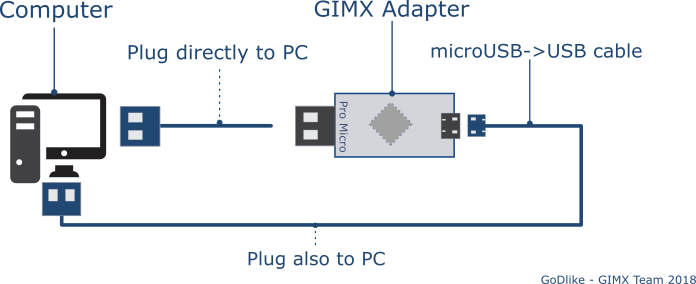Difference between revisions of "Template:InstallationNext"
(→Before Installation) |
(→Before Installation) |
||
| Line 1: | Line 1: | ||
==Before Installation== | ==Before Installation== | ||
| − | |||
| − | |||
| − | |||
| − | |||
| − | |||
| − | |||
{{#ifeq:{{{platform|}}}|xboxone|==Install the libusbk driver== | {{#ifeq:{{{platform|}}}|xboxone|==Install the libusbk driver== | ||
Revision as of 22:00, 3 May 2018
Contents
Before Installation
Disable power saving for USB devices
This is required to prevent Windows from turning off the controller or the USB to UART adapter.
If you haven't connected your adapter to the computer before you need to do it now:
- Connect AVR board (blue board) to the computer
- Connect UART converter (the other side) also to the computer
Now you can disable power saving:
- Open the Device Manager.
- Right click on the USB HUB (make sure to select the right one) > Properties > Power management > Uncheck "Allow the computer to turn off this device to save power".
- Right click on the COM port > Properties > Power management > Uncheck "Allow the computer to turn off this device to save power".
System Preparation
- Install all Windows updates (otherwise GIMX setup may refuse installation).
- Create a system restore point, in case something goes wrong.
|}}