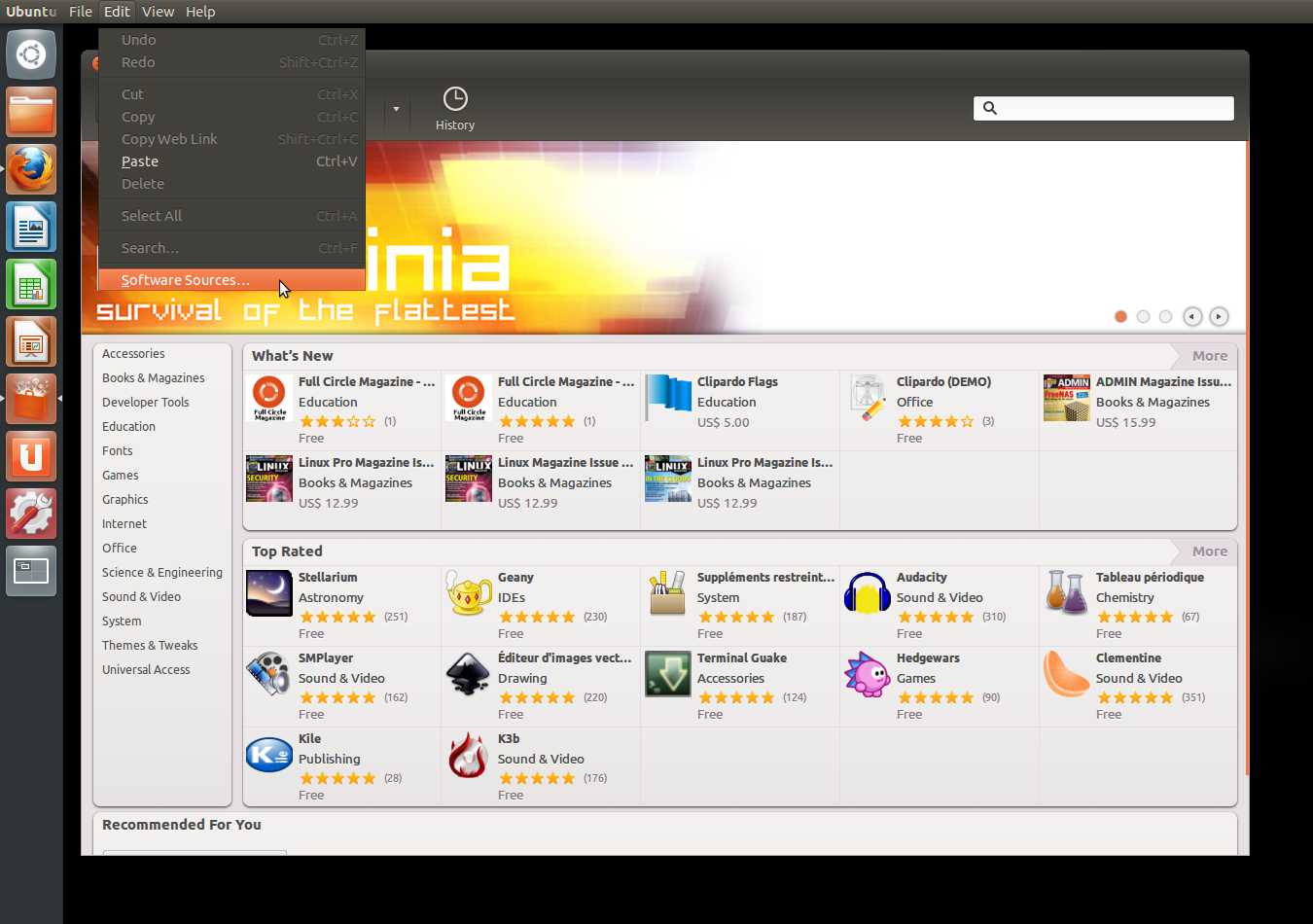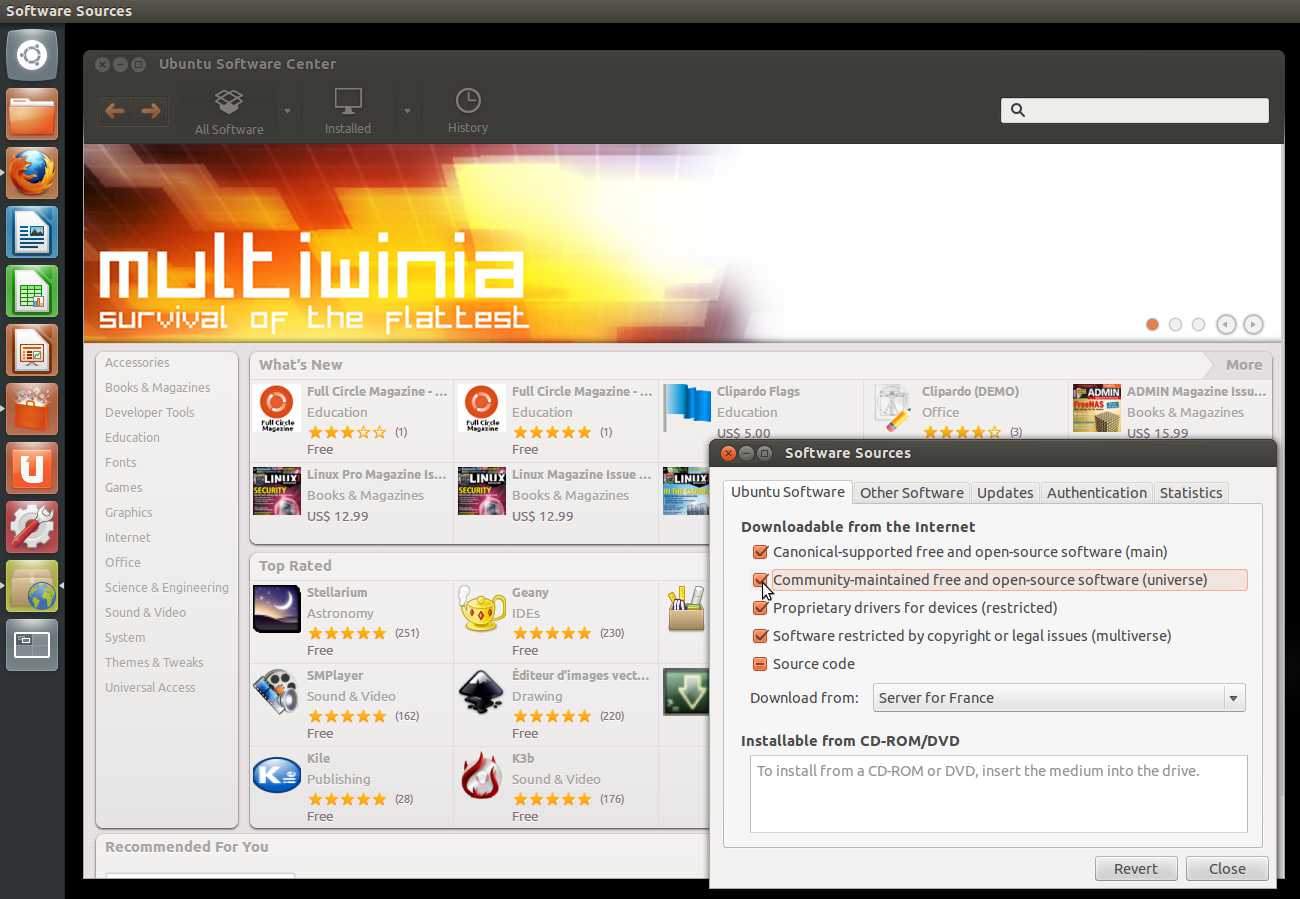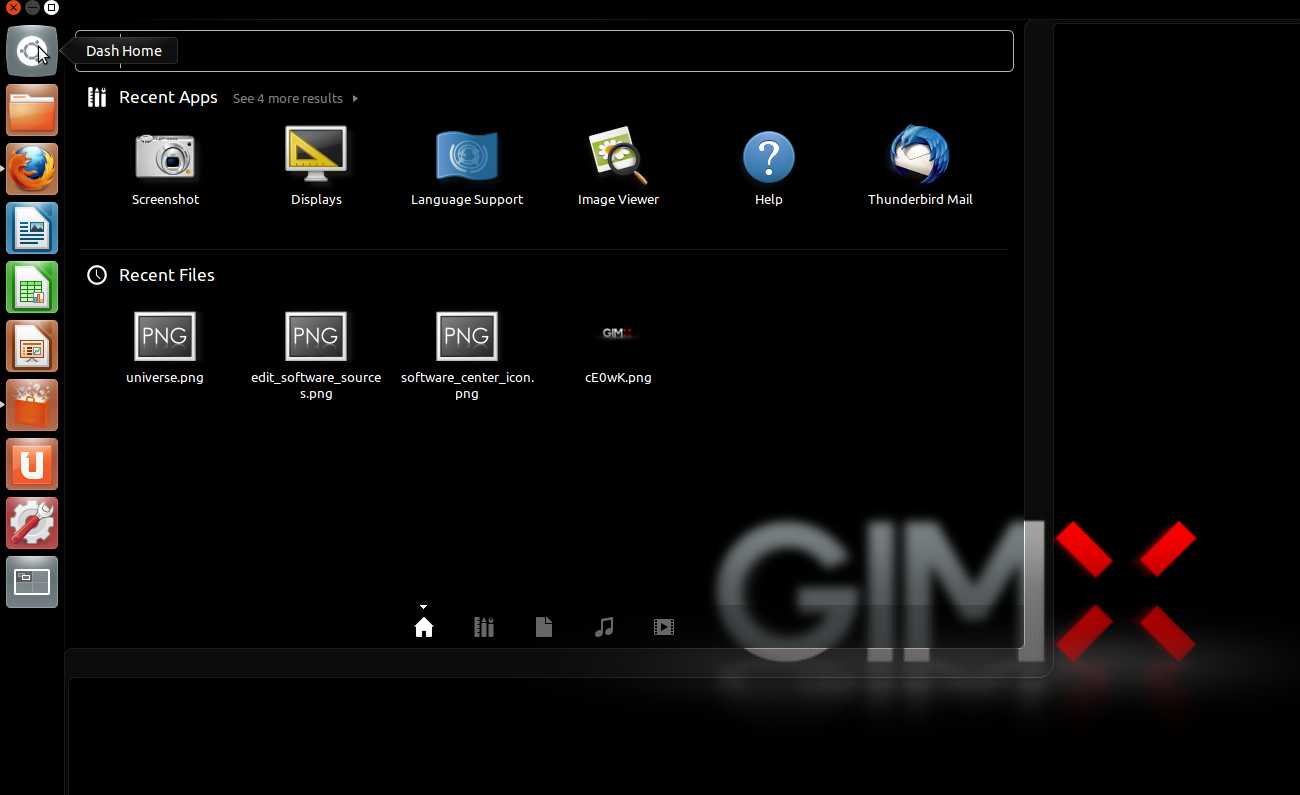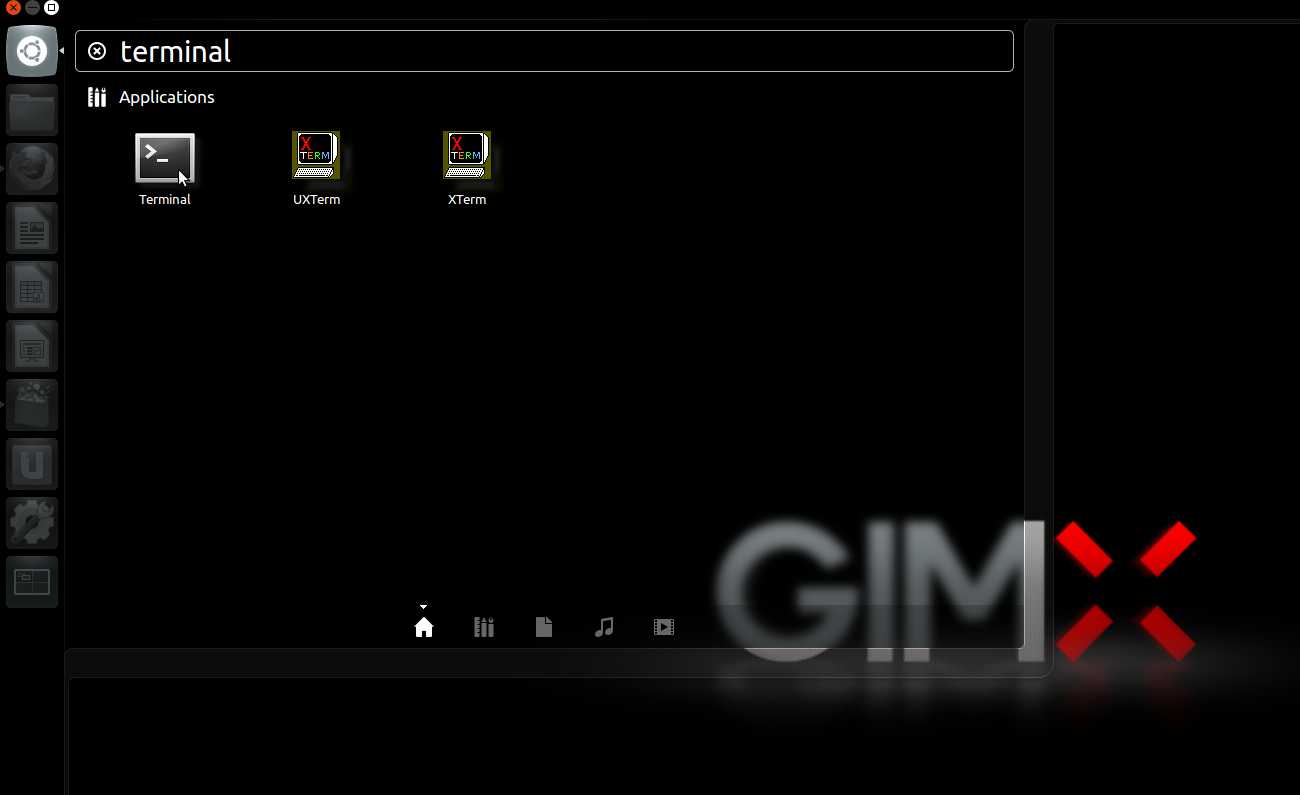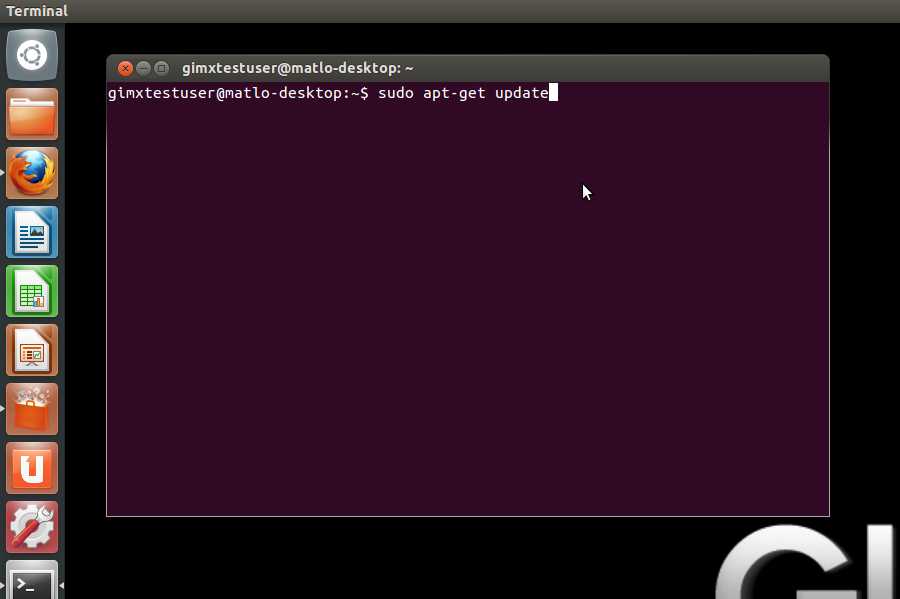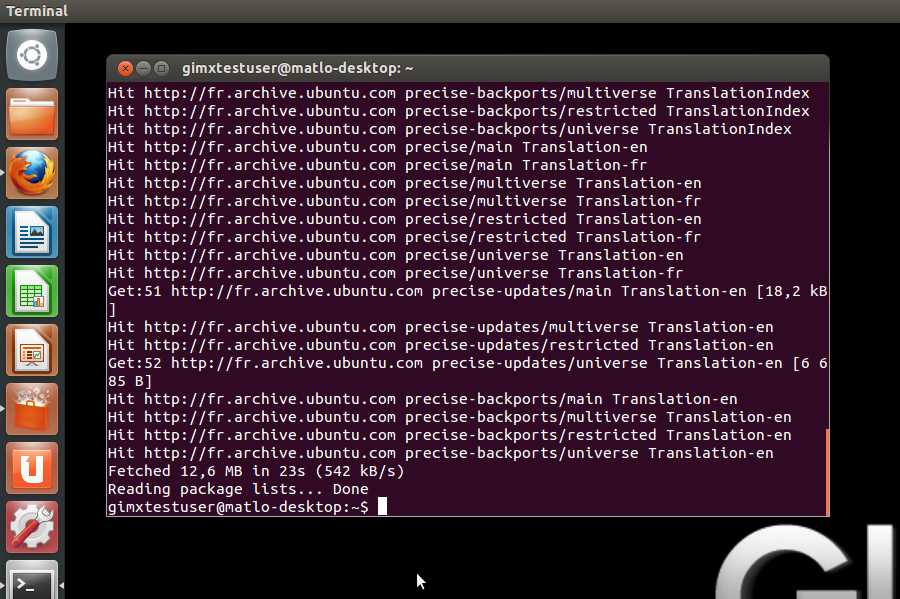Difference between revisions of "Template:InstallationNext"
(Removed libusbK section.) |
|||
| Line 43: | Line 43: | ||
* If using Windows 10 version 1607 do an update. This version has a nasty two Xbox One controllers bug.|}} | * If using Windows 10 version 1607 do an update. This version has a nasty two Xbox One controllers bug.|}} | ||
{{#ifeq:{{{platform|}}}|xboxone|| | {{#ifeq:{{{platform|}}}|xboxone|| | ||
| − | |||
| − | |||
| − | |||
| − | |||
| − | |||
| − | |||
| − | |||
| − | |||
| − | |||
===Ubuntu Linux=== | ===Ubuntu Linux=== | ||
<div class="mw-collapsible mw-collapsed"> | <div class="mw-collapsible mw-collapsed"> | ||
Revision as of 23:16, 9 November 2017
Contents
Before Installation
Windows
Disable power saving for USB devices
This is required to prevent Windows from turning off the controller or the USB to UART adapter.
- Open the Device Manager.
- Right click on the USB HUB (make sure to select the right one) > Properties > Power management > Uncheck "Allow the computer to turn off this device to save power".
- Right click on the COM port > Properties > Power management > Uncheck "Allow the computer to turn off this device to save power".
System Preparation
- Install all Windows updates (otherwise USBDK may fail to work properly, resulting in GIMX failures)
- Create a system restore point, in case something goes wrong (USBDK was known to create instability on some systems)
{{#ifeq:|xboxone||
Ubuntu Linux
Add "universe" to your software sources
- Start Ubuntu Software Center.
- Click Edit>Software Sources.
- Select "Community-maintained Open Source software (universe)", and close.
Refresh software sources
If you are running from a Live CD or a Live USB, you have to manually refresh software sources:
- Click on the Ubuntu desk.
- In the search area, type "terminal" with no quotes, and hit enter.
- In the terminal, type "sudo apt-get update" with no quotes, and hit enter.
GIMX Installation
Windows
Now, as you did previous steps you can proceed to installation of the GIMX software itself. Depending on architecture of your system choose correct package.
- 32-bit setup, for 32-bit Windows only
- 64-bit setup, for 64-bit Windows only
And install GIMX software.
The setup file includes the following installers:
- CP210x driver - required when using a CP2102 USB to UART adapter
- USBDK driver - required when using a console that needs controller authentication
Thanks to automated installation of USB and UART drivers in GIMX setup you don't need to find and install them manually, the setup will take care of it for you. If you however, wish to do it the "old" way you can uncheck auto-installation of these at the end of the setup program.
Ubuntu Linux
Depending on architecture of your system choose correct package.