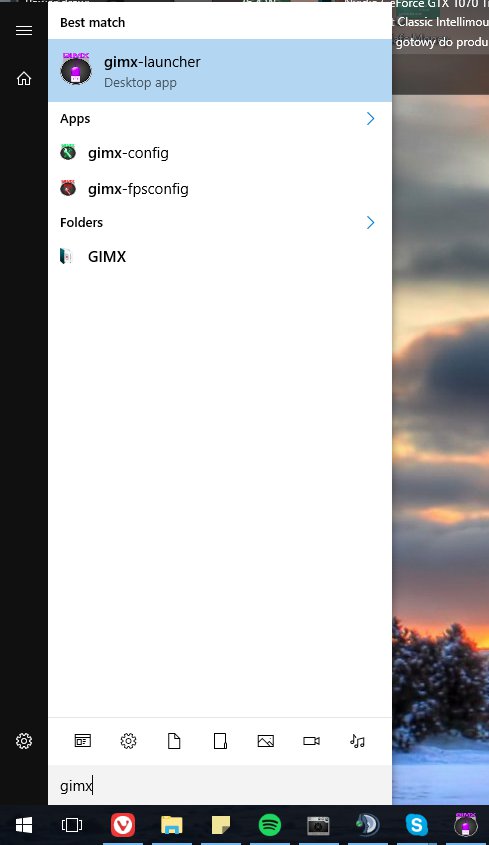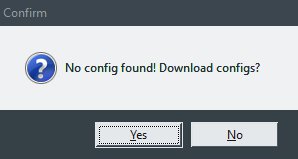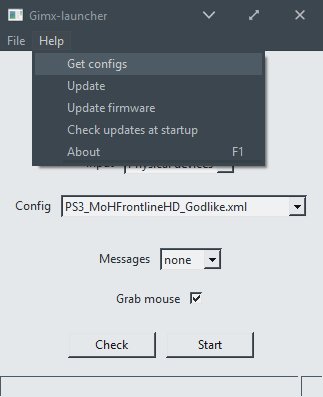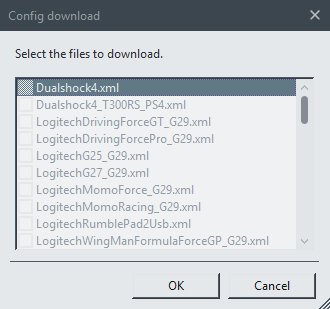Template:ConfigurationNext
Contents
Start GIMX
Ubuntu or Windows
Launch gimx-launcher.
Downloading configurations
Downloading configurations directly from gimx-launcher (recommended)
Most config files shared by users of the GIMX community can be downloaded directly from gimx-launcher. To check all available configurations please refer to Configurations Index page on this wiki.
Please contribute by sharing your own configs in the Configuration and Requests forum section.
- The first time gimx-launcher is started, if there is no config file present on the PC, a message box will ask you if config files should be downloaded.
- The config file downloader is also available through the "Help>Get configs" menu entry.
- The config file downloader displays all config files available to download:
The config name syntax is: <CONSOLE>_<GAME>_<AUTHOR>.xml or <CONSOLE>_<OS>_<DEVICE>_<AUTHOR>.xml.
Examples:
- LogitechDrivingForceGT_G29.xml: config file to use with Logitech Driving Force GT for emulating a G29.
- PS3_Battlefield3_McKack.xml: config file to use with mouse built by McKack for the PS3 version of Battlefield 3.
- PS3_X360Pad.xml: config file to use with a 360 pad and a PS3.
Just select configurations you want to download and click OK, program will do the rest and you can now use config you've downloaded.
Downloading configurations manually
Some configurations aren't pushed to the repository for various reasons including:
- lack of ADS (right-click aim) profile
- mislabeled controls
- being untested
- low quality
Note: As for time of writing this article all configurations need to be hosted on the forum now so they will never get deleted. Some older configs however may be hosted on external download servers and you will need to download them from these servers first in order to use them.
If you want to try them anyway, use the following guide:
- Go directly to the Configurations Index page on this wiki, select configuration you wish to download and click "More Info" link.
- Copy config to clipboard or download it from external server
- Open your gimx-launcher
- Click File->Open config directory
- Create a new text file with name you wish to use, open it using notepad and paste data. Then save the file.
- Click File->Refresh in gimx-launcher so config will appear on the configurations list or simply restart gimx-launcher.