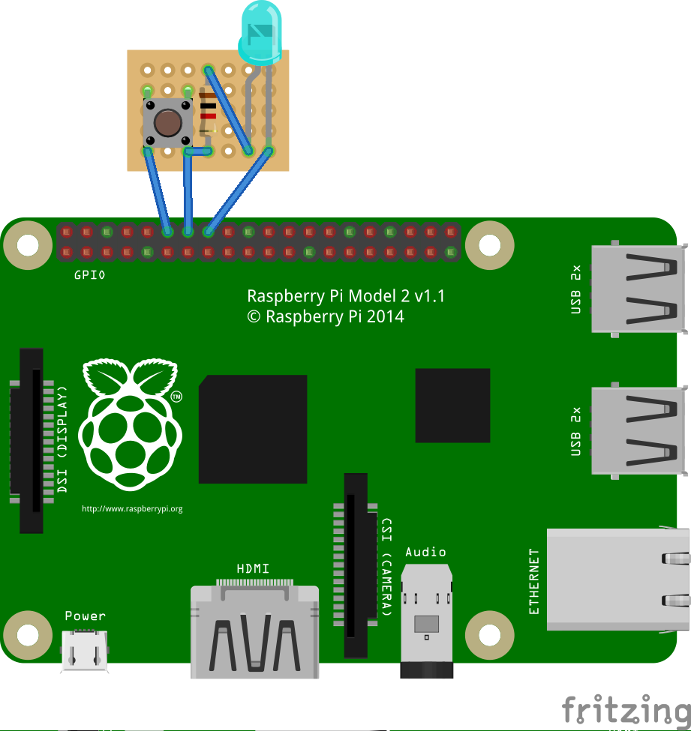RPi
Attention : le support de la RPi doit être considéré comme expérimental. Soyez prêt à affronter des problèmes si vous exécutez GIMX sur la RPi.
GIMX peut s'exécuter sur beaucoup de cibles GNU/Linux, et le Raspberry Pi est l'une d'entre elles !
Contents
Considérations matérielles
Utiliser un HUB USB seulement si tous les ports USB sont occupés sur la RPi.
Il est fortement recommandé d'utiliser un HUB avec alimentation externe.
Mise à jour du firmware
Comme les premiers firmware avaient de gros soucis de gestion de l'USB, il est recommandé de mettre à jour le firmware avant d'utiliser GIMX.
Ceci est aussi utile pour utiliser un volant Logitech avec retour de force (le module uhid était absent dans les firmwares plus anciens).
Taper la commande suivante :
sudo rpi-update && sudo reboot
Firmware testé :
pi@raspberrypi ~ $ uname -a Linux raspberrypi 4.1.9+ #819 PREEMPT Thu Oct 1 20:31:26 BST 2015 armv6l GNU/Linux
If you plan to use a Logitech force feedback wheel, you will have to build the uhid.ko module for your kernel.
Install the right version of gcc, as explained here: link.
Update your kernel:
sudo rpi-update
In case the kernel was updated, reboot:
sudo reboot
Install the rpi-source tool:
sudo wget https://raw.githubusercontent.com/notro/rpi-source/master/rpi-source -O /usr/bin/rpi-source && sudo chmod +x /usr/bin/rpi-source && /usr/bin/rpi-source -q --tag-update
Run rpi-source:
rpi-source
This step may take a while to complete.
Install ncurses:
sudo apt-get install libncurses5-dev
Enable the UHID module compilation:
cd linux make menuconfig
Select Device Drivers>HID support>User-space I/O driver support for HID subsystem. The line should start with '<M>'.
To speed up the compilation, you can disable all other modules in the HID support section and subsections.
Save the config to the default location and exit.
Build the module:
make prepare make scripts make M=drivers/hid
Install it:
sudo cp drivers/hid/uhid.ko /lib/modules/`uname -r`/kernel/drivers/hid/ sudo depmod -a
-->
Utiliser l'interface UART avec l'adaptateur USB
Matériel requis
L'interface série fonctionne aux niveaux 0V/3.3V, alors que la carte AVR USB doit être alimentée à 5V pour fonctionner à 16MHz (à 3.3V elle ne peut fonctionner qu'à 8MHz).
Connecter directement la RPi et la carte AVR USB peut endommager le matériel !
Une solution peu couteuse est d'utiliser un diviseur de tension :
- Connecter les broches GND.
- Il est sans danger de connecter la broche TXD du RPi à la broche RX de la carte AVR USB (le firmware GIMX configure la broche RX comme une entrée).
- Pour connecter la broche TX de la carte AVR USB à la broche RXD du RPi, il faut convertir les niveaux de tension de 0..5V à 0..3.3V.
Ceci peut se faire simplement à l'aide d'un diviseur de tension :
Vin est la broche TX de la carte AVR USB, Vout est la broche RXD du RPi, R1=2.2kΩ , R2=3.3kΩ
- Ne connecter aucune autre broche !
Ajustements logiciels
Par défaut, le RPi utilise le port série pour un terminal. Pour l'utiliser avec GIMX, exécuter :
sudo raspi-config
Puis sélectionner :
"Advanced Options", "Serial", "No", "Finish"
Ouvrir le fichier /boot/config.txt avec l'éditeur nano :
sudo nano /boot/config.txt
Et ajouter la ligne suivante en fin de fichier :
init_uart_clock=8000000
Créer un lien symbolique pour que gimx-launcher trouve le port série :
sudo ln -s /dev/ttyAMA0 /dev/ttyUSB0
Installation de GIMX
sudo apt-get install gdebi wget http://gimx.fr/download/gimx-raspbian -O gimx.deb sudo gdebi gimx.deb
En cas de dépendance insatisfaite, mettre à jour Raspbian :
sudo apt-get update && sudo apt-get upgrade
Arrêt/désactivation du service triggerhappy
Triggerhappy est un service qui ouvre tous les périphériques en lecture et qui consomme quelques pourcent du temps CPU.
Il est conseillé de l'arrêter lorsqu'on exécute GIMX.
Pour l'arrêter :
sudo service triggerhappy stop
Pour le désactiver :
sudo update-rc.d triggerhappy disable
Démarrage de GIMX
Lire la page démarrage rapide pour apprendre comment démarrer GIMX via une interface graphique.
C'est une bonne idée d'exécuter GIMX directement depuis un terminal, sans démarrer une session graphique.
Ceci peut se faire via le réseau, en utilisant un client ssh.
Idéalement, GIMX devrait être démarré dans utiliser le port Ethernet (car il est connecté sur le bus USB).
Plus de détails sur la page ligne de commande.
Autostart GIMX at boot without GUI
Simply create a file /etc/systemd/system/gimx.service (as root) with the following content:
[Unit] Description=GIMX After=syslog.target network.target [Service] User=pi Type=simple ExecStart=/usr/bin/gimx -p /dev/ttyUSB0 -c LogitechDrivingForceGT_G29.xml --nograb Restart=always RestartSec=5 [Install] WantedBy=multi-user.target
Replace ttyUSB0 with your device and LogitechDrivingForceGT_G29.xml with your mapping file (which should be available in the pi home directory as /home/pi/.gimx/config/LogitechDrivingForceGT_G29.xml)
Run
sudo systemctl daemon-reload
to notify systemd about the new file and
sudo systemctl enable gimx && sudo systemctl start gimx
to enable the gimx service start at boot and start it in the same line.
Notify when GIMX is running using a led
In order to have a proper confirmation about if the gimx service is up and running, you can add a simple python script that turns a led on if the gimx service is running.
The file will be located at /home/pi/blink.py:
#!/usr/bin/python
import os
import time
import RPi.GPIO as GPIO
led = 23
button = 18
GPIO.setmode(GPIO.BCM)
GPIO.setup(led, GPIO.OUT)
GPIO.setup(button, GPIO.IN, pull_up_down = GPIO.PUD_UP)
def Shutdown(channel):
GPIO.output(led, True)
time.sleep(0.2)
GPIO.output(led, False)
time.sleep(0.2)
GPIO.output(led, True)
time.sleep(0.2)
GPIO.output(led, False)
os.system("sudo shutdown -h now")
GPIO.add_event_detect(18, GPIO.FALLING, callback = Shutdown, bouncetime = 2000)
while True:
found = False
time.sleep(5)
pids = [pid for pid in os.listdir('/proc') if pid.isdigit()]
for pid in pids:
try:
cmd = open(os.path.join('/proc', pid, 'cmdline'), 'rb').read()
if "gimx" in cmd:
found = True
except IOError: # proc has already terminated
continue
if found == True:
GPIO.output(led, True)
else:
GPIO.output(led, False)
As a bonus, you can add a button so when it is pressed, there is a little blink effect, and the pi is shutted down.
To start at boot, simply add it to the pi user crontab (crontab -e) as
@reboot python /home/pi/blink.py &