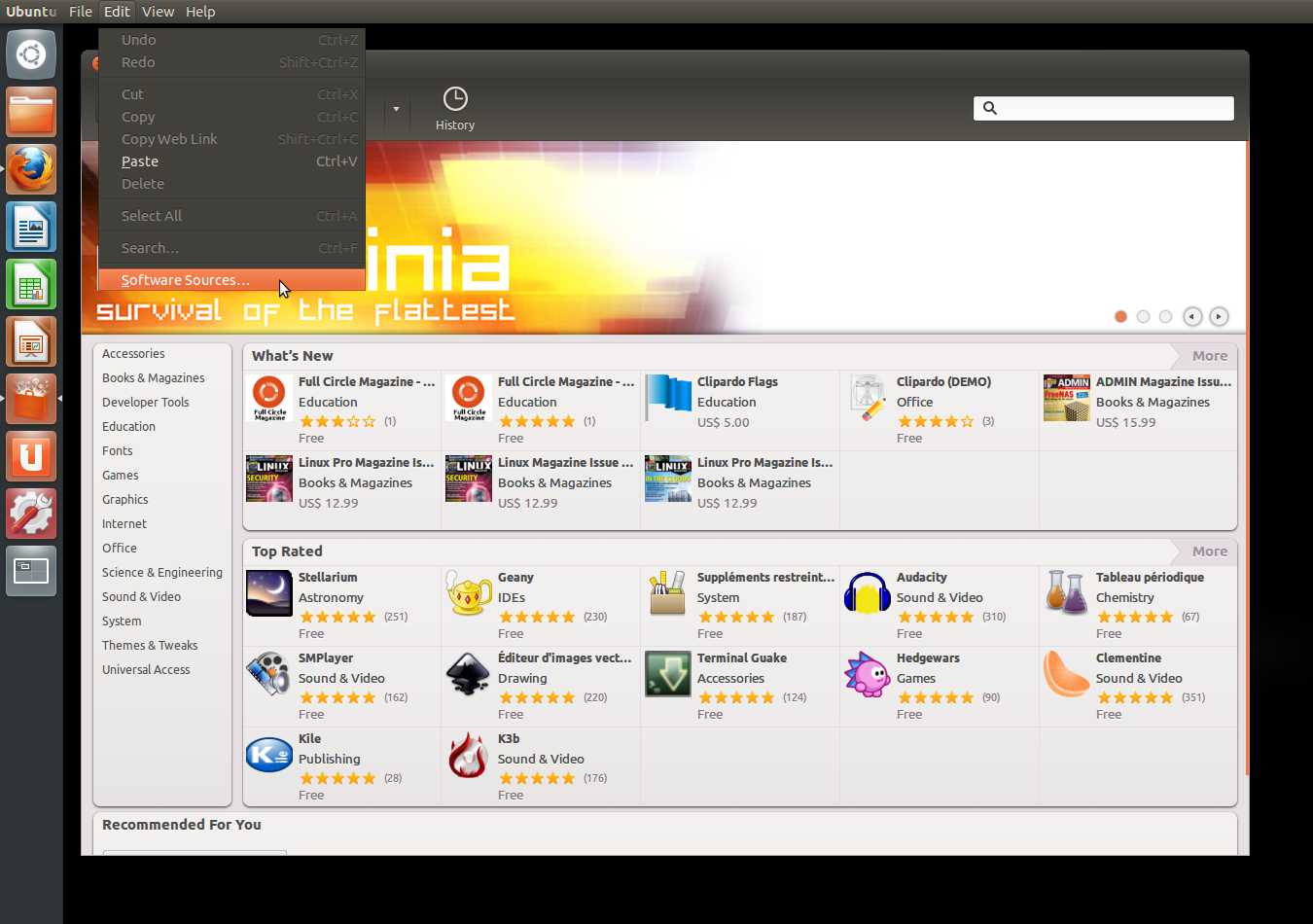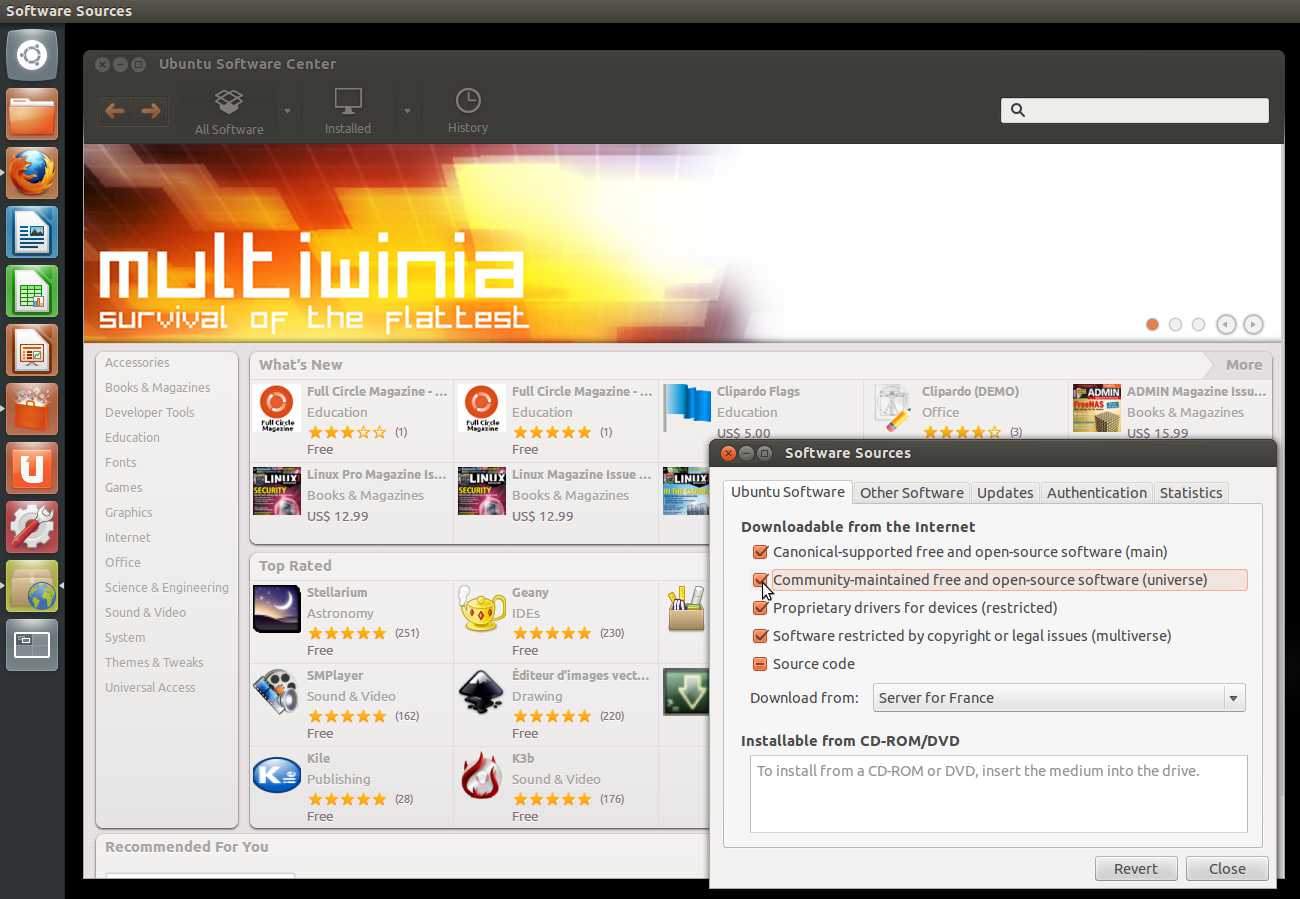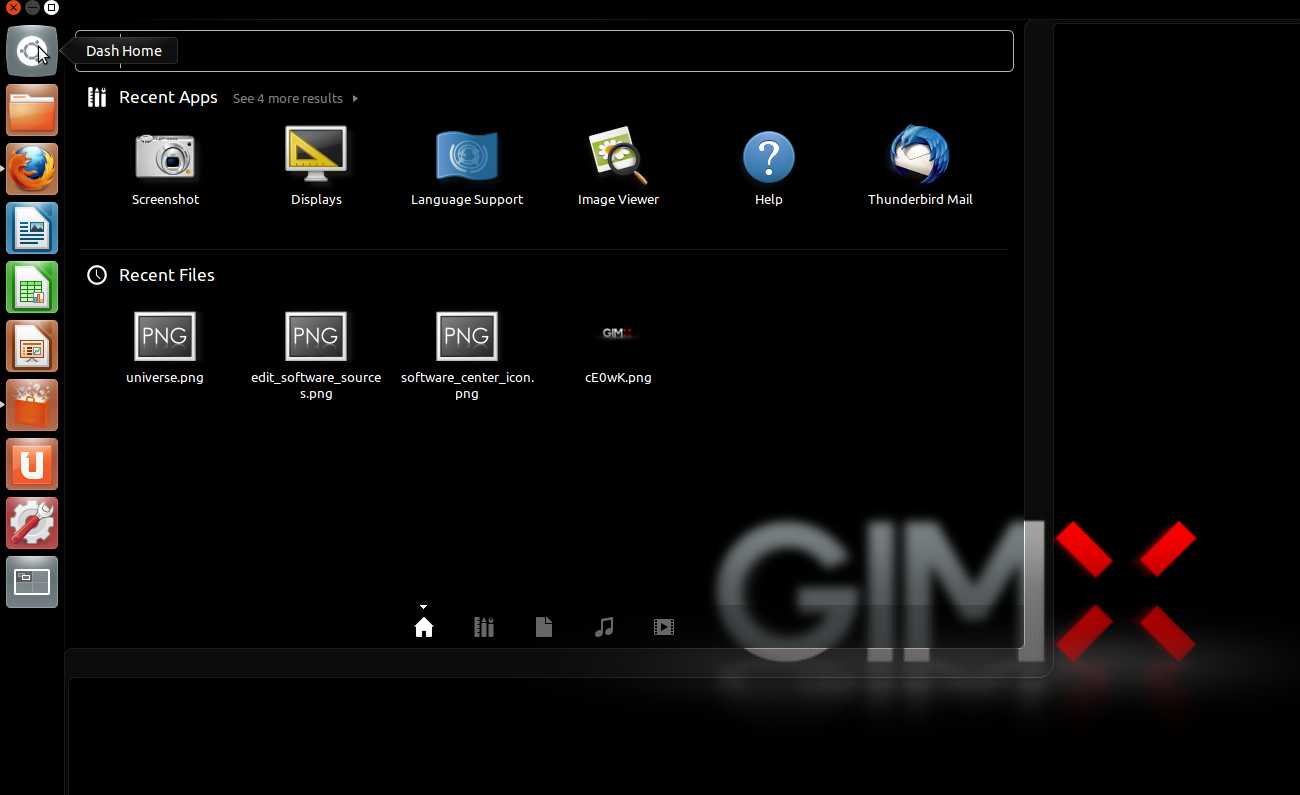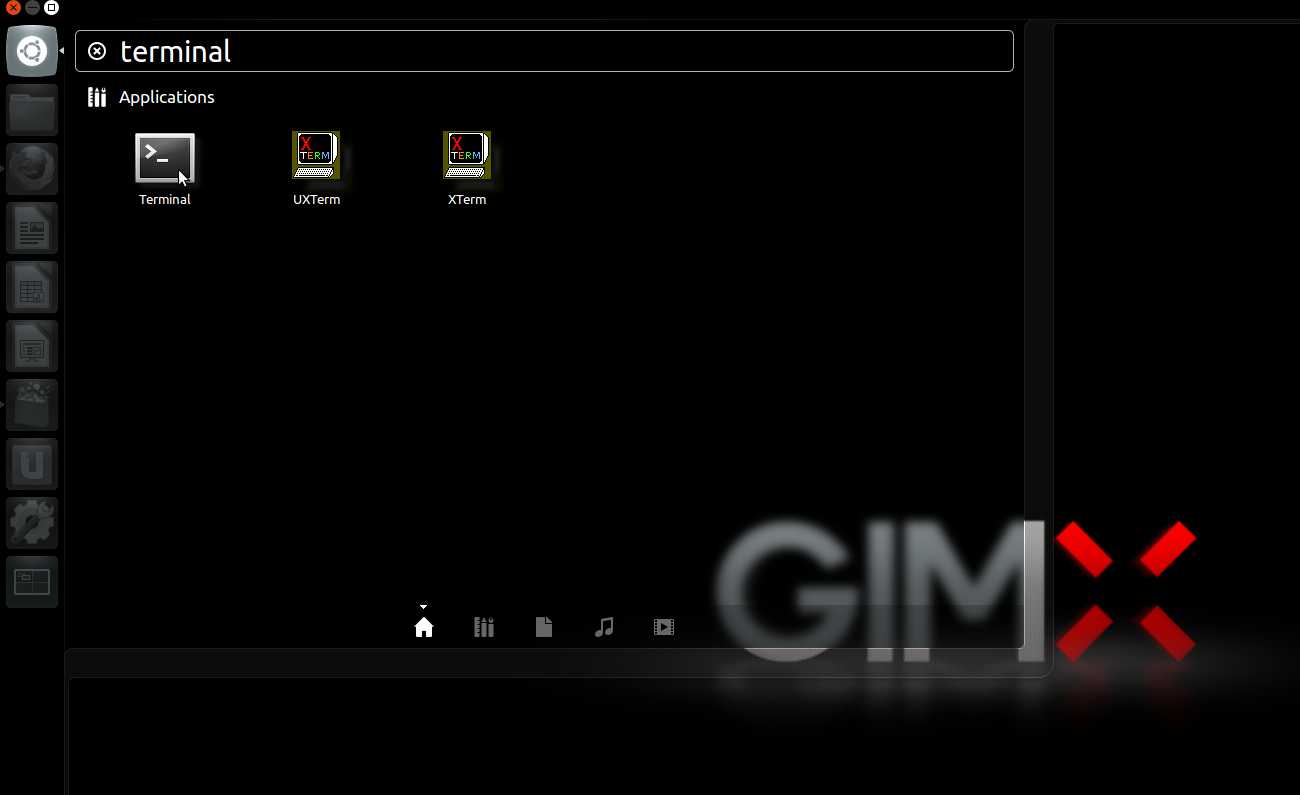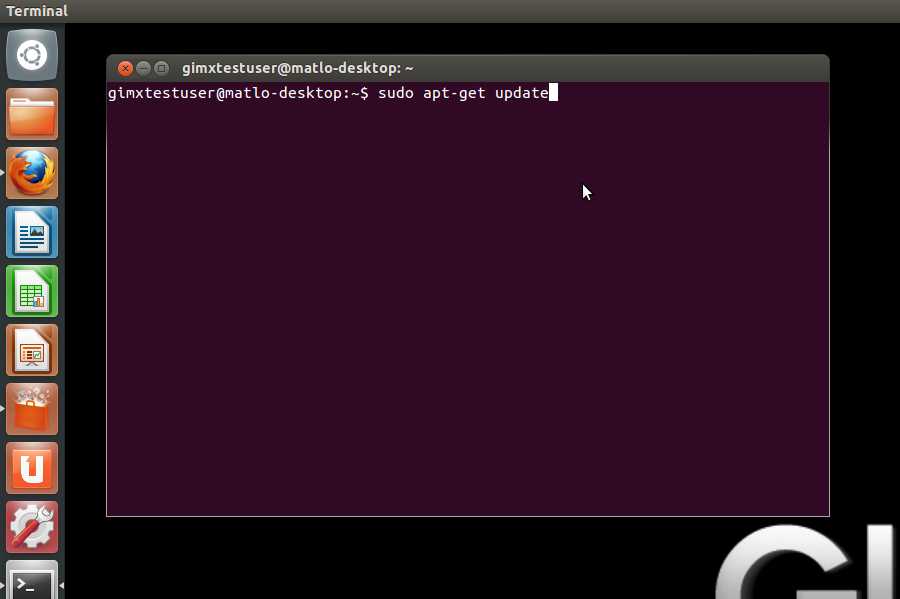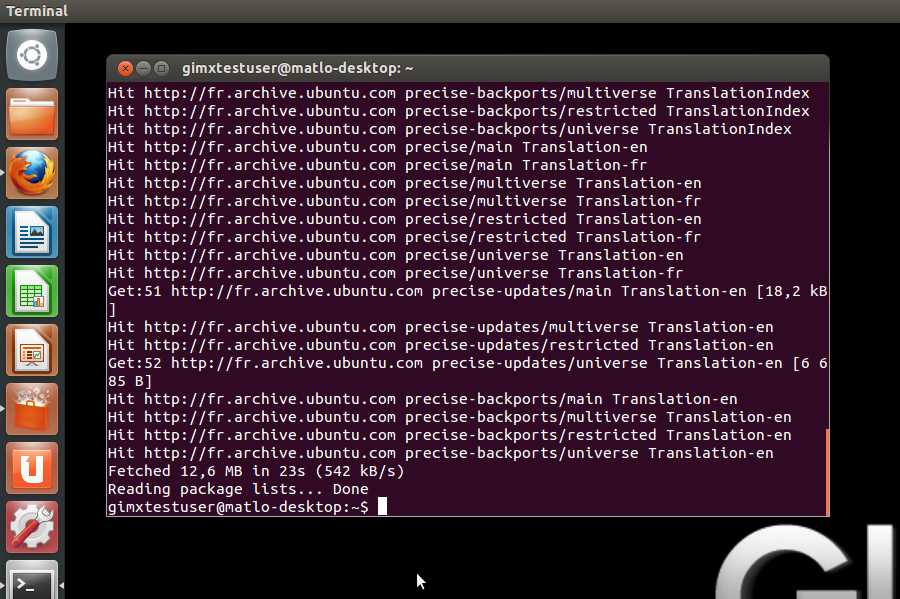Difference between revisions of "Template:InstallationNext"
| Line 4: | Line 4: | ||
{{#ifeq:{{{device|}}}|Steering Wheel|====(Logitech Only) Install Logitech Gaming Software (LGS)==== | {{#ifeq:{{{device|}}}|Steering Wheel|====(Logitech Only) Install Logitech Gaming Software (LGS)==== | ||
| − | + | If you own a logitech wheel you need to install the [http://www.logitech.com/pub/techsupport/joystick/lgs510.exe 32-bit LGS] on a 32-bit Windows, or the [http://www.logitech.com/pub/techsupport/joystick/lgs510_x64.exe 64-bit LGS] on a 64-bit Windows. | |
This should install the Logitech driver and make the wheel work in native mode. | This should install the Logitech driver and make the wheel work in native mode. | ||
Revision as of 20:44, 9 November 2017
Contents
Before Installation
Windows
Disable power saving for USB devices
This is required to prevent Windows from turning off the controller or the USB to UART adapter.
- Open the Device Manager.
- Right click on the USB HUB (make sure to select the right one) > Properties > Power management > Uncheck "Allow the computer to turn off this device to save power".
- Right click on the COM port > Properties > Power management > Uncheck "Allow the computer to turn off this device to save power".
System Preparation
- Install all Windows updates (otherwise USBDK may fail to work properly, resulting in GIMX failures)
- Create a system restore point, in case something goes wrong (USBDK was known to create instability on some systems)
Ubuntu Linux
Add "universe" to your software sources
- Start Ubuntu Software Center.
- Click Edit>Software Sources.
- Select "Community-maintained Open Source software (universe)", and close.
Refresh software sources
If you are running from a Live CD or a Live USB, you have to manually refresh software sources:
- Click on the Ubuntu desk.
- In the search area, type "terminal" with no quotes, and hit enter.
- In the terminal, type "sudo apt-get update" with no quotes, and hit enter.
GIMX Installation
After making sure you've filled requirements you can proceed to installing GIMX software itself.
- 32-bit setup, for 32-bit Windows only
- 64-bit setup, for 64-bit Windows only
The setup file includes the following installers:
- CP210x driver - required when using a CP2102 USB to UART adapter
- USBDK driver - required when using a console that needs controller authentication
LibusbK can be used as an alternative to USBDK. (Optional, not recommended)
- Rename the libusb-1.0.dll file from the C:\Program Files\GIMX folder to libusb-1.0.dll.bk.
- Download this libusb package: link.
- Open it (with 7zip for example) and extract the libusb-1.0.dll file from the /mingw64/bin/ folder to the C:\Program Files\GIMX folder.
- Install the libusbk driver as explained below.
Note: the libusb-1.0.dll file will be replaced after updating GIMX. Perform the above steps again to keep using libusbK.